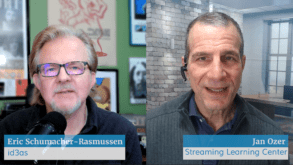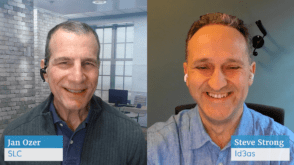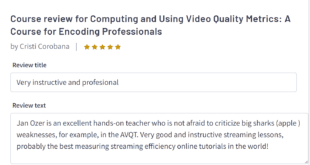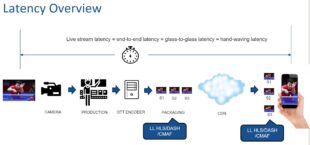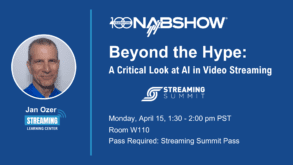I’ve produced a number of HDV-source projects in Premiere Pro, with generally good results. Recently, however, working with some multicamera projects, I started to notice some anomalies.
When panning and zooming inside a clip in the multicam sequence, quality wasn’t what I expected. As you probably know, one of the benefits of shooting in HDV mode for SD output is the ability to pan and zoom within the higher resolution frame and not lose quality. It’s just like zooming into an ultra-high resolution image in an image-editing program; so long as you’re still accessing original pixels, the image doesn’t get grainy or pixelated.
When editing in Premiere Pro without multicam, this worked well, meaning I could pan and zoom around the image without distortion. With multicam, however, the image appeared much blurrier when zooming in. The real kicker was that if I panned around the image, I couldn’t access parts of the frame that I knew were in the original HDV image. I saw a black bar instead, as if the pixels simply weren’t there.
Long story short, I discovered that if you use an SD output preset (usually 16:9 720×480) for your project, as I was doing, when Premiere Pro creates the multicam sequence, it locks all videos in the multicam sequence at that resolution. Once you drag the multicam sequence into another sequence for editing, you can’t access the original HDV files. It’s almost as if Premiere Pro converted the HDV file to DV, though it doesn’t physically create the DV files. So if you zoom into the HDV file during editing, Premiere can’t access the extra pixels in the HDV file and has to make them up (called interpolation) so the video looks blurry, just as it would if you tried to zoom into a DV file.
The obvious initial solution is to produce your video in an HDV preset. Sounds good, but in the quality comparisons I’ve done, Premiere Pro produces noticeably better quality when outputting HDV video to SD output from an SD project preset than from an HDV project preset. Sounds funky, but it’s true. So you’re always better off using a preset that matches your target output.
What about pan and zoom? When I presented the problem to Adobe, they came up with a creative, albeit labor-intensive solution. Specifically, you have to create your pans and zooms in the sequence where you create the multicam group, not where you edit it.
If you’re reasonably skilled with Premiere Pro, you can probably take that ball and run with it. But here’s one mini-tip that may help: if you hit Shift+T from the sequence where you’re editing the multicam sequence, Premiere Pro will jump directly to the source clip at the same location. For less experienced users, space doesn’t allow a full description, but rest assured it will be described thoroughly in the book.
 Streaming Learning Center Where Streaming Professionals Learn to Excel
Streaming Learning Center Where Streaming Professionals Learn to Excel