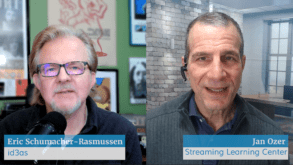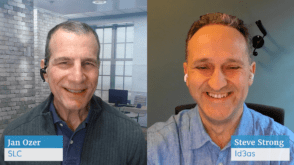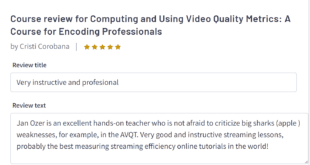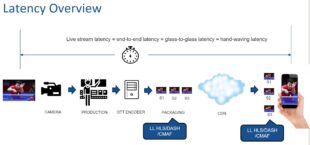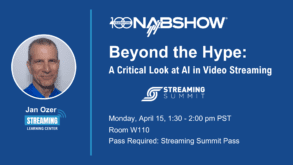If you’re shooting in 24p, you should deliver your projects in 24p. This sounds obvious and simple, but it can get surprisingly complex depending upon your choice of encoding and authoring tool. I just spent 2 weeks comparing MPEG-2 encoders, and I saw a surprising difference in quality and ability to deliver 24p footage that Apple’s DVD Studio Pro could import and the quality Adobe Encore was able to achieve without re-encoding. In this column, I’ll discuss those findings and detail the best workflows for producing 24p DVDs.
Let’s start with some background for those unfamiliar with the technical issues. When we deliver a 24p DVD, it’s played at that frame rate on DVDs and display devices that support 24p, which includes most progressive-scan DVD players and HDTVs. However, most older TV sets can accept only analog inputs that must be in 29.97 interlaced format. To display on those devices, the 24p footage must be converted to 29.97i, which involves a process called 3:2 pulldown. Both DVD Studio Pro and Adobe Encore can insert a 24p “flag” that tells the DVD player to invoke 3:2 pulldown for its analog outputs. But the file has to be properly encoded if you want to import it into the finicky DVD Studio Pro or to avoid recompression with Adobe Media Encoder.
In addition to Adobe Media Encoder and Apple Compressor, I looked at Innobits BitVice, Sorenson Squeeze, and Telestream Episode Pro. I tried to look at Cinema Craft Encoder MP, but the company felt that my test files and procedures weren’t a good match for the requirements of its tiny Hollywood-based target customer, so we agreed to part company without me fully testing the software. For the products that I did review, I looked at both encoding quality and the compatibility of their 24p files with DVD Studio Pro and Encore.
Overall, the easiest way to get both optimum quality and perfect 24p compatibility is to stick with the Adobe and Apple products. For example, Encore successfully imported the 24p files produced by all encoding tools, but, at least initially, it wanted to transcode all files except those produced by Adobe Media Encoder and Compressor. DVD Studio Pro returned the favor, successfully importing the Adobe and Apple files, as well as the 24p files produced by BitVice, but it wouldn’t import the files produced by Episode Pro or Squeeze. Compatibility is nice, but quality is even nicer, and Adobe and Apple produced the highest quality video files in my review.
In an all-Adobe workflow, start in Premiere Pro using either a 23.976 or 24p preset that matches your source footage. If you send the project to Encore via Adobe Dynamic Link, Encore should insert the 24p flag automatically. If you encode with the Adobe Media Encoder, use the NTSC 23.976p Widescreen encoding preset as a starting point and adjust the data rate accordingly. After importing the encoded file, check its DVD transcode status in the Project panel, which should be Transcoded, and the frame rate in the Properties panel should be 23.976. Note that when I imported files produced by other encoders, the frame rate was 23.976, but the DVD Transcode Status was Untranscoded, which meant that Encore would re-encode the files when creating the disc. That means double compression, which takes time and reduces quality.
If you’re working in Final Cut Pro, use a preset that matches your source footage. Then, either Share to the DVD Preset or Send the file to Compressor. Both techniques automatically preserve the frame rate from the sequence setting, so you don’t have to worry about choosing the right preset. Unfortunately, after you import the file, DVD Studio Pro’s Inspector will report that the file has a frame rate of 29.97. QuickTime won’t play the file, so you can’t check frame rate there. And Final Cut Pro won’t import it, so you can’t check frame rate there. I used MediaInfo (www.mediainfo.sourceforge.net) to confirm the 23.976 frame rate during my tests.
With BitVice, a stand-alone utility that costs $196 (www.innobits.com), you set the 24p flag by importing 24p footage and setting the target frame rate at 29.97 fps with 3:2 pulldown. In my tests, this produced a file that loaded fine into DVD Studio Pro, but Encore wanted to re-encode the file. I sent a note to Innobits. If anyone’s curious, send me an email and I’ll let you know what they said.
Innobits’ quality was generally right up there with Apple and Adobe. Although, in one very high-motion scene, it suffered from noticeable blockiness that neither Adobe- nor Apple-encoded footage exhibited. That said, Innobits does have a very highly regarded video filter product that’s worth checking out if you’re working with noisy footage.
Episode is going through a pretty massive makeover between version 5 and 6; check the Telestream website for details on the ship date. Part of the change is a shift to the MainConcept MPEG-2 (and H.264 encoder), which should improve the quality of both output formats. With version 5, Telestream recognizes that the 24p files aren’t compatible with DVD Studio Pro or Encore, and the company plans to fix this for version 6. Video quality was also below that produced by Compressor and Adobe Media Encoder, making Episode 5.x tough to recommend for DVD production.
It turns out that the folks at Sorenson were also revamping their 24p offering at the time of my review, which should be fixed in an upcoming version. I also found Squeeze’s quality lacking; hopefully they can bump this up as well. For both 24p compatibility and quality, I wouldn’t recommend any version up to and including 6.0.2.41 (which I used) for DVD production.
 Streaming Learning Center Where Streaming Professionals Learn to Excel
Streaming Learning Center Where Streaming Professionals Learn to Excel