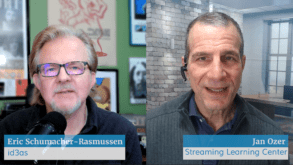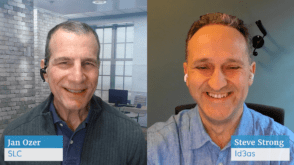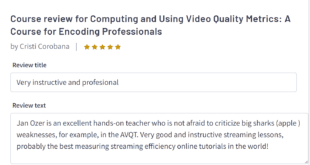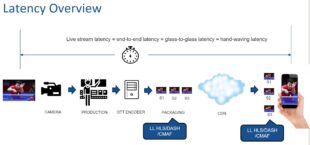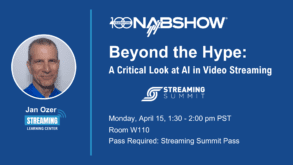“Impressive” turns out to be a good adjective for the version 3.0 update in general, which significantly improves an already highly competent product. Rhozet has made several useful streaming-codec-related improvements, enhanced watch-folder functionality, and improved the program’s interface. Encoding trials immediately revealed that Carbon Coder remains highly tuned for fast, multiprocessor efficiency.
Rhozet’s Carbon Coder has always offered great encoding quality, outstanding multicore processor utilization and encoding speed, and a scaleable offering that includes stand-alone and server-based products that can be expanded into a server farm. With the introduction of Carbon Coder 3.0, Rhozet has made several useful streaming-codec-related improvements, enhanced watch-folder functionality, and improved the program’s interface. If you’re in the market for an enterprise-class encoder, you should strongly consider Carbon Coder.
Overview
Rhozet is a spinoff from Canopus Corp. that was acquired by Harmonic Corp. in 2007. The Rhozet team, in addition to Carbon Coder, has designed and developed the batch encoding tool ProCoder, which has been licensed to Canopus/Grass Valley.
The Carbon Coder family has two products. Stand-alone encoder Carbon Coder costs $4,995 per computer (not CPU or CPU-core), and it can be run through its native interface, watch folders, or its XML-based API. Carbon Server costs $14,995 per server, with multiple Carbon Coder nodes configurable as a server farm. You can operate Carbon Server through its administrative web interface, locally or remotely, or via the same XML-based API that drives Carbon Coder.
I first reviewed Carbon Coder in April 2007 and just had a chance to look at the 3.0 release. In this review, I’ll provide an overview of Carbon Coder’s operation, walk through the enhancements, and describe output quality and performance.
Workflow
Let’s look at Carbon Coder’s main interface. If you’ve worked with ProCoder, you’ll immediately note that the interface is identical, and to be sure, Rhozet has done a nice job filtering the advances from Carbon Coder down to ProCoder, which costs $499. What you don’t get with ProCoder is Carbon Coder’s extensive file input compatibility, the updated codecs and encoding parameters, and the ability to use ProCoder as a shared component in a rendering farm.

Figure 1. Carbon Coder, the big picture. Click the figure to view the image at full resolution in a separate window.
With both programs, the tabs on the left—source, target, and convert—drive the workflow. Click source to input one or more files. As mentioned, Carbon Coder can accept a broad range of input files, including all the usual suspects (AVI, MOV, MPEG, WMV, DV, etc.) and media containers such as HDV, MXF, GXF, LXF, and QuickTime. The program also supports standardized broadcast streams such as ATSC, DVB, and CableLabs; high-end cameras such as Sony XDCAM and Panasonic P2; high-end video servers such as Leitch VR and Nexio; Grass Valley Profile and K2; Omneon Spectrum; Quantel sQ; and files from Avid, Final Cut Pro, Premiere Pro, and Grass Valley EDIUS.
Once loaded, you can apply a range of filters to any source clip by double-clicking the clip and choosing a filter. Key filters include 601 correction, which expands the color space of your TV content for the web; 601 to 709 color correction for SD to HD conversions; adaptive deinterlacing, which I discuss below; gamma correction; Line 21 extraction for closed-captioned text; cropping; and bitmap keying.Once you’ve loaded your source files and applied filters, click Target to select target output parameters. Carbon Coder supports both individual presets, which contain one set of output parameters, and profiles, which contain multiple presets.
For example, I applied four encoding presets by choosing one profile. Note that in addition to applying filters to source files, I can also add them to presets—a subtle but very powerful feature. For example, I can attach different gamma adjustment settings to my Windows Media preset than my Flash preset while attaching a semitransparent bitmap to both.
Once you’ve customized your presets and profiles, you can access them in the main program or via watch folders, adding a highly useful layer of shared encoding capabilities.
 Streaming Learning Center Where Streaming Professionals Learn to Excel
Streaming Learning Center Where Streaming Professionals Learn to Excel